Tasker
| Tasker: Android Phone Automation | |
|---|---|
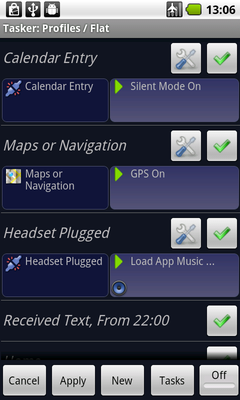
It's automagically delicious! | |
| Information | |
| Owner | Orias |
| Version | 1.0 |
| Status | In Progress |
| Started On | 2011-01-01 |
| Cost | ~$5.00 |
Overview
Tasker is an application for Android which performs Tasks (sets of Actions) based on Contexts (application, time, date, location, event, gesture) in user-defined Profiles, or in clickable or timer home screen widgets.
Most of these profiles can be found at the main Tasker wiki, I have modified them to suit my needs. I recommend you do the same.
http://tasker.dinglisch.net/index.html http://tasker.wikidot.com/profile-index
Features
- Automatic Profile Backup: Zip-Tasker-Backup- Every time you modify and exit the main Tasker application, it is supposed to create a backup labeled with date and time.
- Weather Wake Up: Weather- At a time you can specify, it will download the weather report for the area you designate and read it to you in your preferred voice.
- Find Your Lost Or Stolen Phone: Find Phone- Find phone when lost or misplaced by sending an sms with a changeable keyword
- Open Keyboard, Screen Stays On: KeyboardScreenOn- If your Android phone has a physical keyboard, opening it will turn off your screen timeout.
- Mute Phone When The Screen Is Face Down: flip-over-to-mute- If the phone is face down, the alert mode turns to vibrate. Flip it in any other orientation and it's back to normal.
- Time Based Shut-off: Home- Turns on wifi, turns off Bluetooth and GPS at a certain time.
- Minimal Power Consumption Mode: low-battery- When the battery drops to a user-set level, Bluetooth, GPS, wifi are turned off and screen brightness is set to a minimal level.
- Charging Mode Menu: Pluggedin- This is one of my favorites. When you plug in the phone, you'll be greeted by a menu that lets you choose one of several different modes: Car, Work, Home. It's really easy to customize each mode to suit your particular needs.
- Charge Complete Notice: battery-full- I have cooked a few Li-ion batteries in my life by leaving them plugged in. This simply lets you know when your battery has reached 100%.
- Work: Work- Similar to the Home profile, this one turns off wifi at a certain time.
- Back Up Your SD Card By Using Rsync: Rsync- So much easier now! At a user-set interval, wifi will be turned on, then connect to your home LAN and use Rsync to copy over the SD card or specific folders, then turns off wifi. It can be changed to do this over your carriers network or to back up to remote servers as well. Never loose data again!
- Turn On Bluetooth When Receiving A Call: Blue- When receiving a call, Bluetooth will automatically activate in case you want to utilize it.
Requirements
- An Android Phone
- Tasker(Free:~$5): Direct DL link to the free 7day trial. After you test it out for a bit, you'll want to purchase the validation code here or you can purchase through the market place. I recommend purchasing direct from the developer: they get a bigger cut while you get it cheaper and with the file encryption option.
- Rsync Backup For Android(Free)
- Text To Speech(Free)
Setup Instructions
- Install Tasker then run the app. Use the menu button to access the "More" menu and then select "Check For New Version". Install any updates if necessary.
- Download this Tasker file: userbackup.xml] Copy into your phone's /sdcard/Tasker folder. In Tasker, do Menu> Profile Data> Restore. It may prompt you to overwrite the current back up, allow it to do so. Feel free to back up any profiles you have made and manually edit either xml file if you prefer.
You should now have all the profiles from the above section. Continue below to further customize each profile to your liking.
Zip-Tasker-Backup
- The first task gets the "userbackup.xml" file and zips it.
- The second tas k moves the file from /sdcard/Tasker/userbackup.xml.zip and renames it to /sdcard/Tasker/userbackup.&DATE.%TIME.xml.zip
- This profile can be flaky at times...
Weather
- Expand the profile and select the "From x:xx Till x:xx" context. Select "Edit" and change the times to suit your schedule. Then select "Done".
- Select "Weatherworking" then "Edit".
- Edit the first task: "HTTP Get" and edit the string to reflect your area. For example, Memphis, Tn would be: "ical.wunderground.com/auto/ical/TN/Memphis.ics%3Funits%3Denglish" . Change the state abbreviation and city match your area.
- If you have issues with it working, change to a nearby metro city.
- Re-install [Text To Speech]