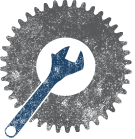CodeMonkeys Meeting August 2 2012
| none | CodeMonkeys Meeting Minutes | 2012-08-16 >> |
|---|
Topic
Linux Administration for installing / configuring a LAMP stack and getting started with Github. Bring your laptops with VirtualBox and Ubuntu 12.04 already installed as a VM and we'll take it from there. If you want extra credit go ahead and install Virtualmin and configure a test host.
MidsouthMakers: Code Monkeys August 2nd Meeting
Links
- VirtualBox: https://www.virtualbox.org/
- Ubuntu 12.04: http://www.ubuntu.com/
- Virtualmin: http://www.virtualmin.com/download.html#gpl
- Virtualmin Documentation: http://www.virtualmin.com/documentation/tutorial
Instructions
Configure VM's Network Adapters Network Interfaces:
- Open the VM Settings in Virtualbox and select Network.
- Adapter 1: Attached to: <Bridged Adapter> Name: <Your Active NIC>
- Adapter 2: Attached to: <Host-only Adapter> Name: VirtualBox Host-Only Ethernet Adapter>
Configure Ubuntu's Network Interfaces
- Open /etc/network/interfaces
- Match these settings:
<syntaxhighlight lang="bash">
- The loopback network interface
auto lo iface lo inet loopback
- The primary network interface
auto eth0 iface eth0 inet dhcp
auto eth1 iface eth1 inet dhcp </syntaxhighlight>
Install Virtualmin
- wget http://software.virtualmin.com/gpl/scripts/install.sh
- sh install.sh
- Yes to confirm install
- Enter FQDN (Doesn't have to resolve for our purposes)
Virtualmin Post Install
Once virtualmin is installed view https://<VMIP>:10000 to finish the installation and check the configuation. You will see an invalid/untrusted SSL warning. Safe to ignore. Login with the root user and root password selected during the OS installation. Work your way through the post installation wizard by clicking the Next Button.
- Preload Virtualmin libraries? Yes
- Run email domain lookup server? No
- Run ClamAV server scanner? No
- Run SpamAssassin server filter? No
- Run MySQL database server? Yes
- Run PostgreSQL database server? No (Personal Preference)
- Set MySQL Password
- MySQL configuration size: Large system (1G) on which MySQL is heavily used (Personal Preference)
- Primary nameserver (Should be the FQDN Set during install)
- Check box for Skip check for resolvability (We don't care if DNS works or not)
- Password storage mode: Only store hashed passwords
Post Instal Configuration
- Virtualmin's configuration has not been checked since it was last updated. Click the button below to verify it now.
- Click through to modules and uncheck bind if you see a Bind error.
Create Your Test Site Click on Create Virtual Server
- Enter Domain Name: <test.halosrealm.com>
- Description: <Test Site>
- Administration Password: <SuperSecretPassword>
- Click Create Server button
Should see "Saving server details .... done" Install phpMyAdmin Ensure the Test site is selected in the dropdown in the left bar. Click Install Scripts Click the Green Arrow for phpMyAdmin Click the Install Now Button When complete you should see "Applying web server configuration .... done"
You should know be able to SFTP to your VM's IP with your domain credentials. You should see a folder in your home labeled "public_html" this is the web root for your site.
Backup & Restore