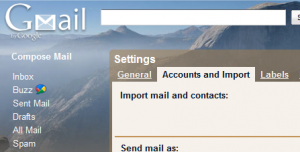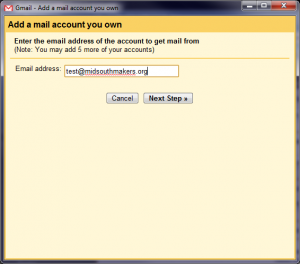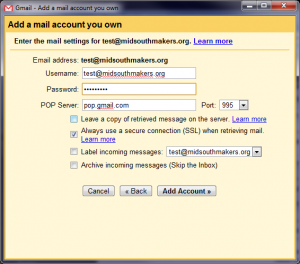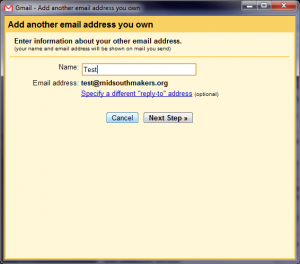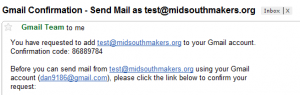Difference between revisions of "Midsouth Makers e-mail on Gmail"
Jump to navigation
Jump to search
(Starts of the step by step, a few more to follow soon) |
(uploaded last of instructions) |
||
| Line 3: | Line 3: | ||
| − | [[Image:Gmail Settings Accounts Imports.png|thumb| | + | [[Image:Gmail Settings Accounts Imports.png|thumb|left|Navigate to the Accounts and Imports tab under your Gmail settings]] |
| − | [[Image:Gmail Add POP3 Account.png|thumb| | + | [[Image:Gmail Add POP3 Account.png|thumb|left|Click on the "Add POP3 Account" button]] |
| − | [[Image:Gmail Add Email Account.png|thumb| | + | [[Image:Gmail Add Email Account.png|thumb|left|Enter the midsouthmakers e-mail account you wish to add]] |
| − | [[Image:Gmail Add Email Account Settings.png|thumb| | + | [[Image:Gmail Add Email Account Settings.png|thumb|left|Fill out the credentials similar to as shown in the picture]] |
| − | [[Image:Gmail Add Email Account Name.png|thumb| | + | [[Image:Gmail Add Email Account Name.png|thumb|left|Provide a name that you wish to attach to the outbound e-mails from your account]] |
| − | + | [[Image:Gmail Add Email Account SMTP Server.png|thumb|left|Select to send through Gmail's servers for the SMTP settings]] | |
| − | + | [[Image:Gmail Add Email Account Send Verification.png|thumb|left|Send the verification e-mail to the account you're attaching]] | |
| − | + | [[Image:Gmail Midsouth Makers Login.png|thumb|left|Login to your account]] | |
| − | + | [[Image:Gmail Midsouth Makers Confirmation E-mail.png|thumb|left|Find the confirmation number in the e-mail]] | |
| − | + | [[Image:Gmail Add Email Account Verification Code.png|thumb|left|Paste the confirmation number into the window and hit verify]] | |
| − | |||
| − | |||
| − | |||
| − | |||
Revision as of 14:46, 8 March 2010
This is a detailed instructional on how to connect your midsouthmakers.org e-mail to your regular gmail account. This way you're only logging into one location to check multiple accounts.